Insert picture into Excel cell automatically
With latest version of the Excel Image Assistant you can easily insert pictures into Excel cells with
4 different methods:
1. Insert pictures in Excel cells (from selected folder)
2. Insert pictures in Excel cells based on cell value (file name)
3. Insert pictures in Excel cells based on cell value (file name with file extension)
4. Insert pictures in Excel cells based on cell value (full path)
All inserting above can be done in two ways, one by one or you can insert multiple pictures at once.
Before inserting increase cells H/W (bigger cell = bigger image) then the rest Excel Image Assistant
will do it for you. Once you insert picture in Excel you can share you file or you can send it by e-mail.
Picture is worth thousand words but video demo probably more, or you can try free program demo.
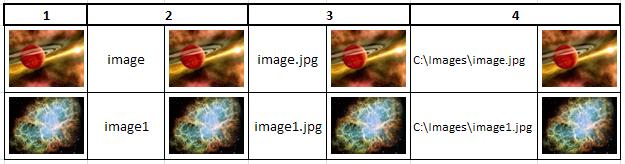
The images which are inserted through using Excel Image Assistant are automatically fitted into the appropriate
cells. For example, one cell is classed as one image.
